Problem Description:
After upgrading the RAM on your PC to increase memory capacity, you may encounter boot issues where the system fails to boot properly on the first cold start. Symptoms include the computer starting up but without any video output, requiring a restart to boot normally and display video.
Possible Cause:
The issue may be related to the Fast Startup feature enabled in the power settings, which can conflict with hardware changes like increasing RAM capacity.
Solution Steps:
Video:
1. Access Power Options:
- Navigate to Control Panel\All Control Panel Items\Power Options\System Settings.
2. Disable Fast Startup:
- In the System Settings of Power Options, locate the “Turn on fast startup (recommended)” option.
- Uncheck the box to disable Fast Startup.
- Click “Save changes” or “Apply” to confirm the changes.
3. Test Boot Sequence:
- Shut down your computer completely.
- After a full shutdown, power on your PC to check if the boot issue persists.
- Note any changes in the boot behavior.
4. Verify Resolution:
- If the PC now boots normally without any issues, the problem is likely resolved.
- Ensure that the system starts up consistently after shutdown without requiring a restart for video output.
5. Additional Troubleshooting (if needed):
- If disabling Fast Startup doesn’t resolve the issue, consider checking other potential causes such as hardware compatibility, BIOS settings, or driver updates.
- Follow standard troubleshooting steps, including reseating RAM modules, checking hardware connections, updating BIOS, and testing individual RAM modules.
By disabling Fast Startup in the power settings, you can resolve boot issues that occur after upgrading RAM to increase memory capacity on your PC. Following these steps should help you boot your system reliably without encountering video output problems during startup.
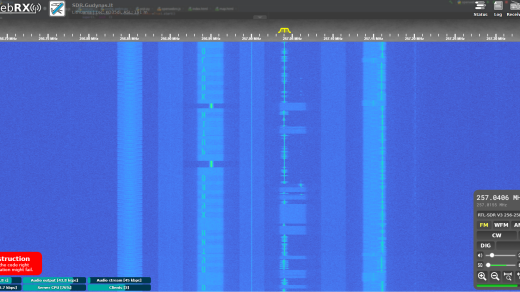

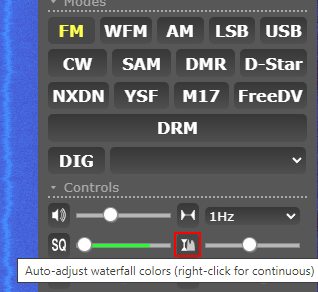
Recent Comments